Information
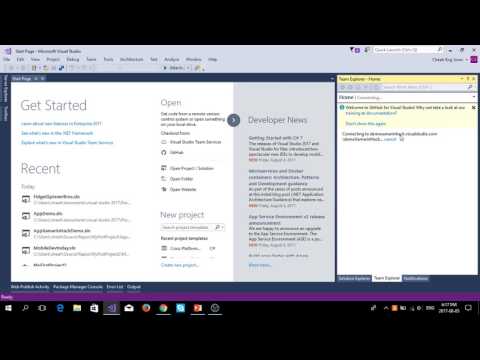
Getting Started with VSTS
Basic shortcuts
| Ctrl + S | Save subtitles |
|---|---|
| Ctrl + click Double click | Edit highlighted caption |
| Tab | Edit next caption |
| Shift + Tab | Edit previous caption |
| Esc | Leave edit mode |
| Ctrl + Space | Play / pause video |
| Ctrl + Home | Play selected caption |
| Ctrl + Enter | Split caption at cursor position at current time |
Advanced shortcuts
| Ctrl + Insert | Add new caption |
|---|---|
| Ctrl + Delete | Delete selected caption |
| Ctrl + I | Edit currently played segment |
| Shift + Enter | New line when editing |
| Ctrl + Left | Play from -1s |
| Ctrl + Right | Play from +1s |
| Alt + Left | Shift caption start time -0.1s |
| Alt + Right | Shift caption start time +0.1s |
| Alt + Down | Shift caption end time -0.1s |
| Alt + Up | Shift caption end time +0.1s |
Annotation shortcuts
| Ctrl + 1 | Hesitation |
|---|---|
| Ctrl + 2 | Speaker noise |
| Ctrl + 3 | Background noise |
| Ctrl + 4 | Unknown word |
| Ctrl + 5 | Wrong segment |
| Ctrl + 6 | Crosstalk segment |
00:09.6
00:18.8
00:18.8
Today, I would like to share with you about How to get started with Visual Studio Team Services
00:18.9
00:35.8
00:35.8
For today agenda,I will share with you about introduction of Visual Studio Team Services (VSTS). After the introduction, I will share with you about demo.
00:35.9
01:16.5
01:16.5
Why? I want to share about Visual Studio Team Services because during my university time and during hackathon and passing pendrive to my team mate.Inside my pendrive got source code and currently I had attend alot of Hackathon also happen the same way passing the source code to their team mate.
01:56.4
02:09.5
02:09.5
First,Source control to manage versioning of source code files.Second,Tracking tools to support planning and tracking work, code defects, issue and so on.
02:09.6
02:21.5
02:21.5
Third, DevOps tools to support building,testing,and continuous release of software apps.
02:21.6
02:37.4
02:37.4
what are the Visual Studio Team Services Features?Git,Agile Tools,Tools for Java Teams,Release Management,DevOps,Testing Tools,Cloud based load testing and so on.
02:57.6
03:19.5
03:19.5
Let go to Visual Studio Dev Essential.Before that, you must sign in with your Microsoft Account.
03:33.1
03:44.5
03:44.5
Select Free Visual Studio,then you will see your benefit through Visual Studio Dev essential.
03:46.0
03:54.5
03:54.5
If you want to know more about Visual Studio Dev Essential benefit, you can click Join Now.Today, we focus on Visual Studio Team Services.
05:24.0
05:41.5
05:41.5
How to invite your friends or teammate to the same project? You go to the Right Hands Side,Members section and click a "+" sign and invite your friends,designers,developers,team leads
08:25.2
08:46.0
08:46.0
After that go back to Team Explore tab. Go to Solution and click New.Then we select Cross Platform App and click Ok.